How to Scrub Your Twitter/X Profile
**Step One: Archive Your Tweets**
Before you proceed with deleting your Twitter history, it's recommended to archive your tweets. This archive will help you keep a record of your tweets before you remove them. To access your archive:
1. Go to your Twitter account.
2. Click on "More" in the left-hand column.
3. Navigate to "Settings and Support," then "Settings and Privacy."
4. Under "Your Account," click on "Download an archive of your data."
5. Twitter will send you an email with a ZIP file containing your archive.
**Step Two: Delete Single Tweets**
If you want to remove a few individual tweets, you can delete them one at a time:
1. Go to your Profile page.
2. Locate the tweet you want to delete.
3. Click on the three dots to the right of the tweet.
4. Choose "Delete."
5. Confirm the deletion.
**Step Three: Choose a Service to Manage Your Tweets**
There are various services available to help manage and delete your Twitter history. Some popular options mentioned in the article are TweetDelete, TweetEraser, TweetDeleter, and Redact. These services often use your Twitter archive to identify and delete tweets that are older than the 3,200 tweet limit set by Twitter's API. They might offer free or subscription-based plans with varying levels of deletion capabilities.
It's worth noting that while these services can assist in deleting past tweets, it's still a good idea to periodically check your profile, as there have been instances of deleted posts reappearing.
Full Article: https://www.theverge.com/23833347/twitter-x-history-delete-how-to
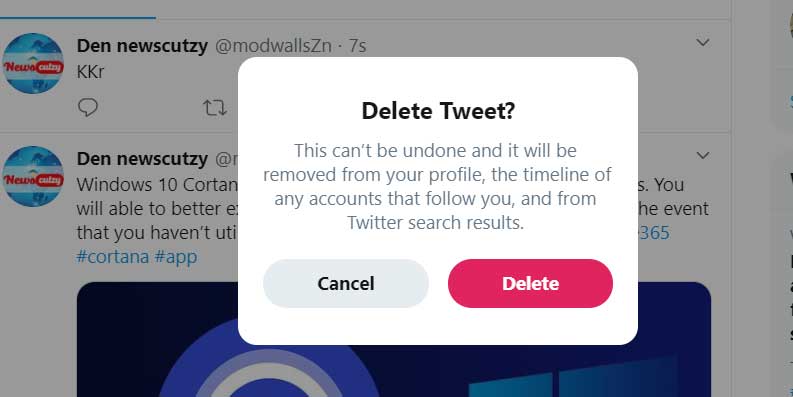









No comments:
Post a Comment